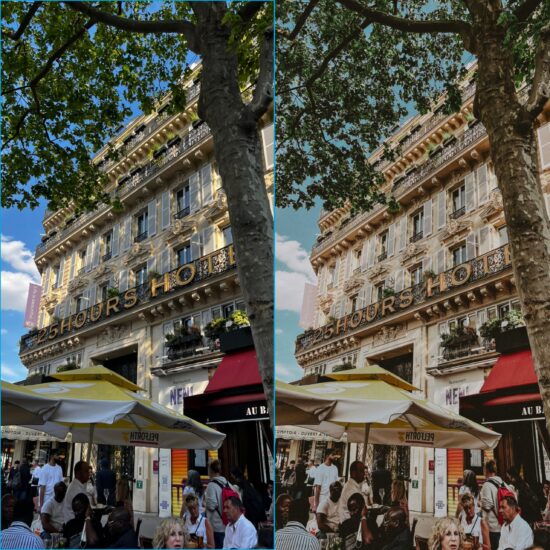Beskrivelse
Description
Details
My presets are exclusively for Lightroom on your mobile. Not for use on a desktop.
Non-refundable product.
Questions / Answers
How to buy my presets:
Click “add to cart” and choose your payment method. As soon as your payment is complete, you’ll get your prest-files on your email or you can download them directly on my blog after the payment is completed.
How many presets are included?
There are 4 mobile presets for Lightroom included.
Why / how can I change the colors if its not right?
It’s really important to check if your WB / white balance is correct. Use the WB-tool in Lightroom and click on something that’s white to get it right. It works 99% of the time. Then just give it a go and play around as you like!
These filters / presets are perfect for indoor and interior pictures.
Does these presets work on JPEG / mobile pictures?
Yes! They’re made for images taken with your phone.
When will I get my presets?
It will be available within a few moments after purchase! You will find the download link in your email, or you can download them on my blog. When your payment is complete, the link is ready.
How to use .DNG files on your Mobile Lightroom App
1. The are two ways to download the presets for your mobile. You can download them on your computer, and add them to your on your phone. You can also download them directly on your mobile.
2.Tap on .DNG preset file. The file should be a blank image. Save it in your camera roll.
3. Find the “…” or “arrow up” button top right and find the “open with Lightroom” etc.
4. Open the Lightroom CC App and Click ‘Add Image’ button and add the file. It should now appear as an image.
5. Open my image in the Lightroom app. Click the 3 dots in the top right corner, and tap on “Create Preset”.
6. Name your preset “Widvey preset” and save.
6. Go back to your photo album in your Lightroom app. Add your own images and start editing!
7. In the “Edit Mode” you’ll find “Presets”. Click on the presets. Select the map “User Presets”. You’ll see my presets you1ve created here.
Enjoy!